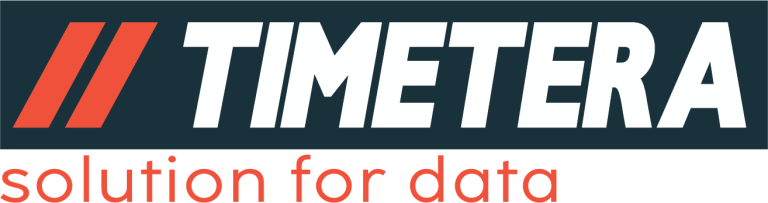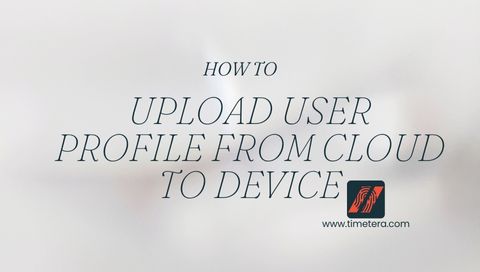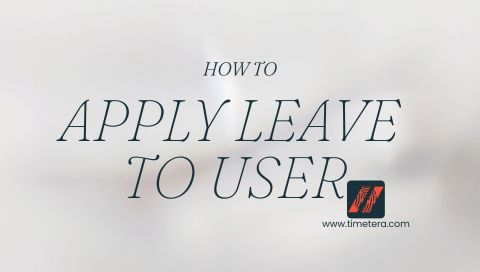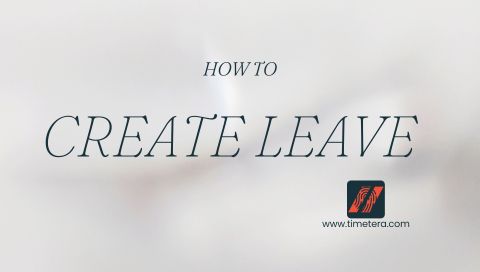User Profile is for user’s face/finger/password/privilege.
After logging in to the system, you will be directed to the main dashboard.
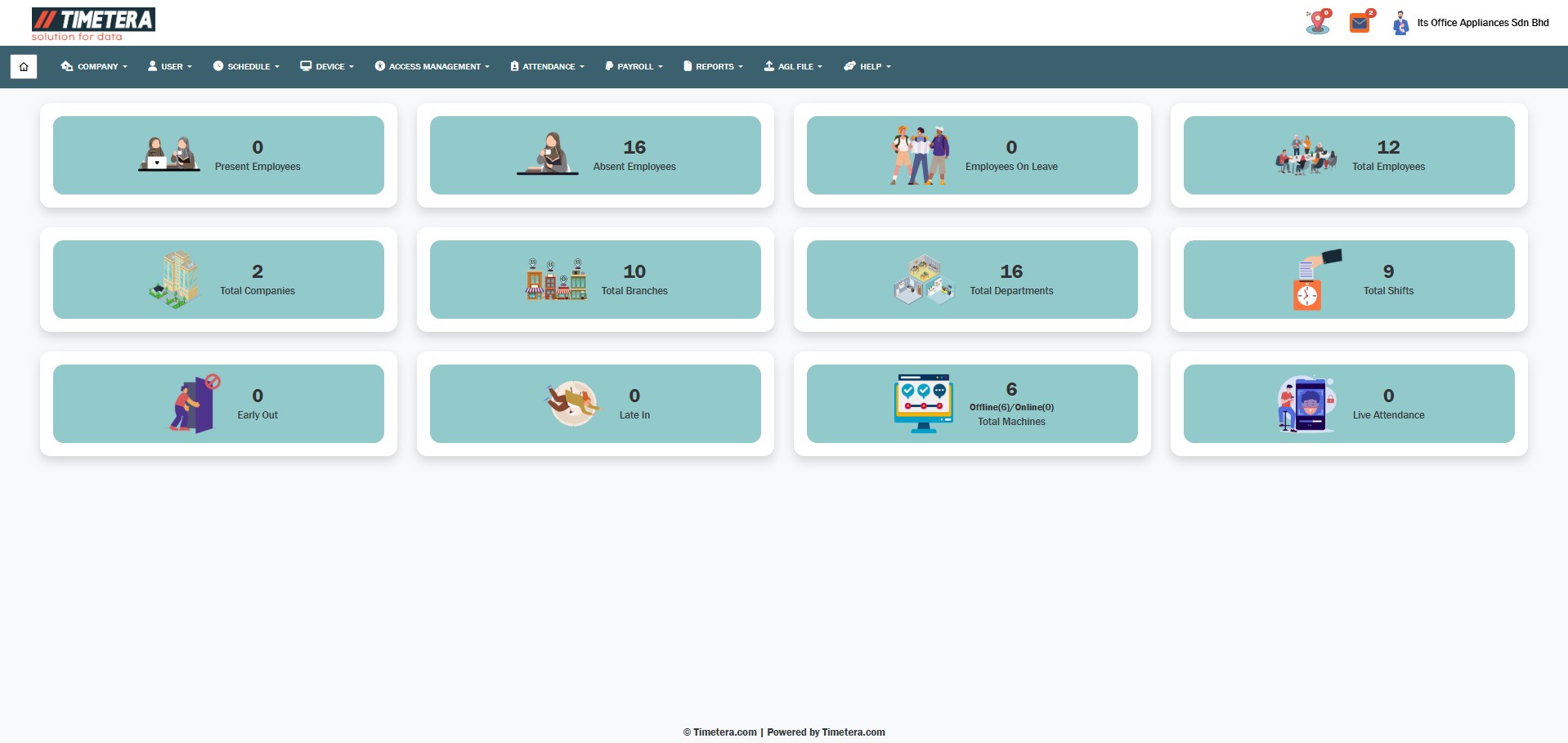
To begin transferring users credentials to a device, follow these steps carefully.
Step 1: Navigate to the Device Management Section
Go to the top menu and click:
Device > Device Management > Device Management
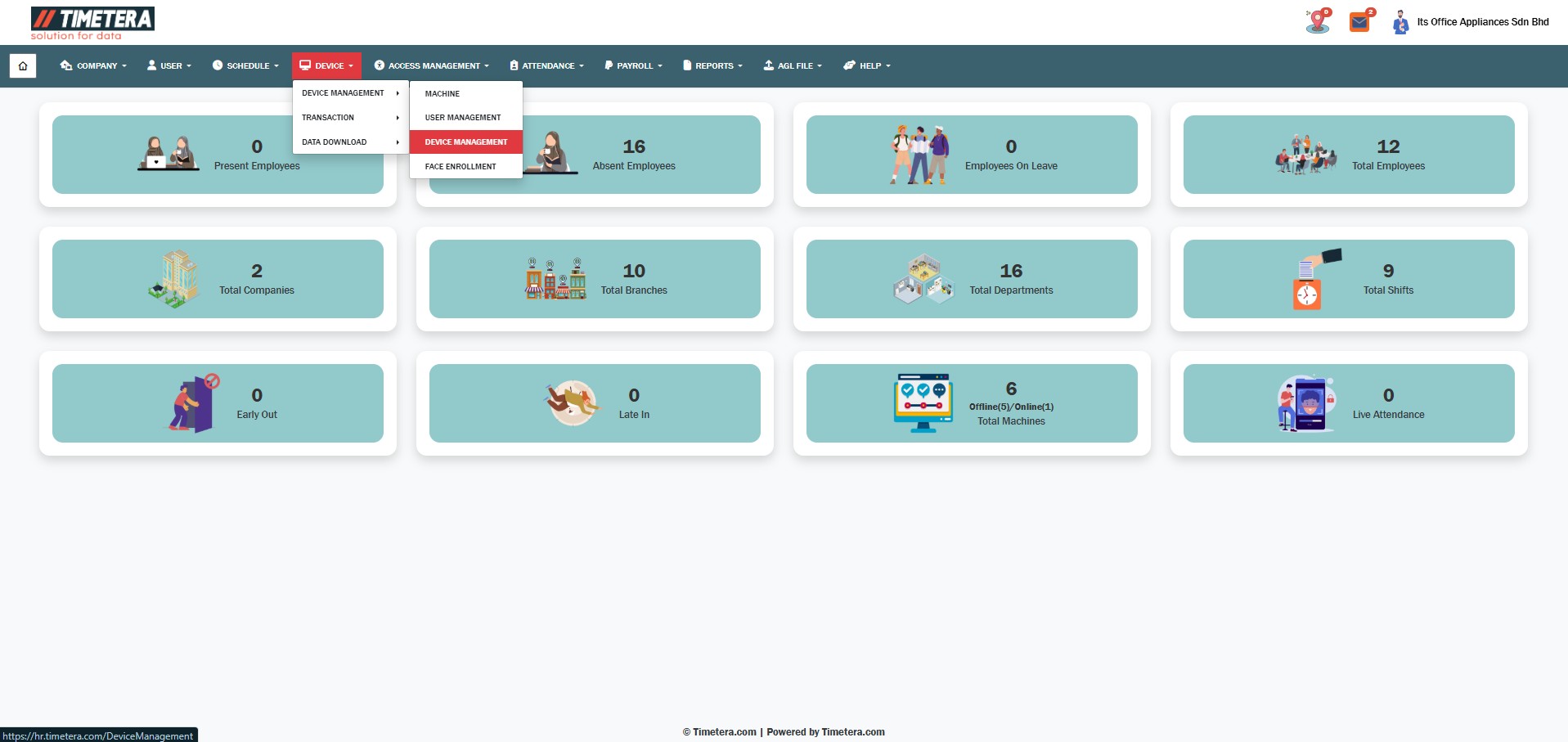
This section allows you to manage user data across different devices.
Step 2: Select the Target Device
From the dropdown list, choose the device you want to transfer the user(s) to.
Make sure you select the correct device, as this is where the user information will be sent.
Step 3: Select User Data
Ensure the device serial number matches, then select user data from the cloud.
Multiple users can be selected via checkboxes.
Use the search box on the right to locate users quickly.
Step 4: Upload
Select the desired users, then click “Upload Sel. Users” to begin the upload process.
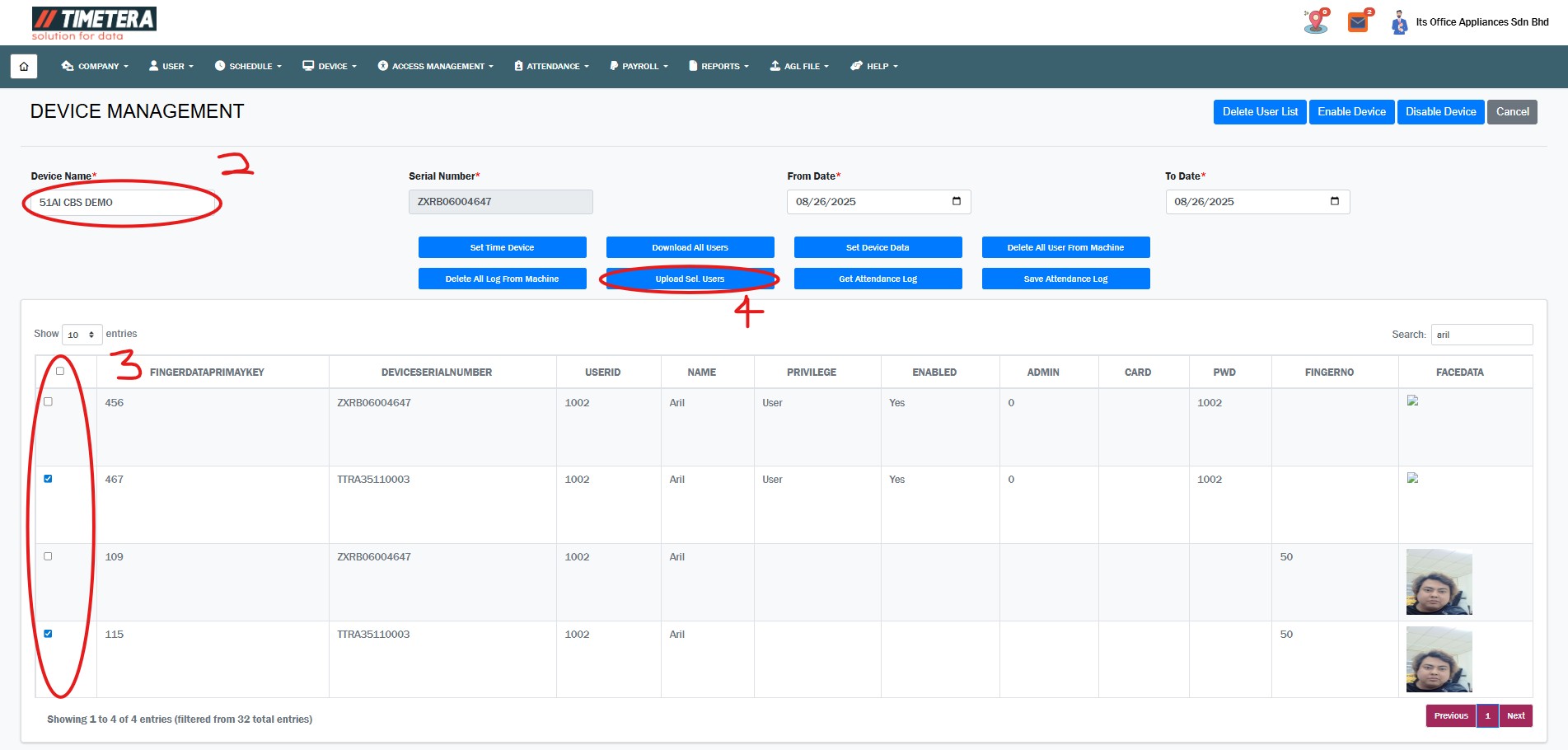
The system will now begin transferring the user data to the selected device.
Step 5: Confirm Successful Upload
A confirmation pop-up will appear upon successful data transfer to the device.
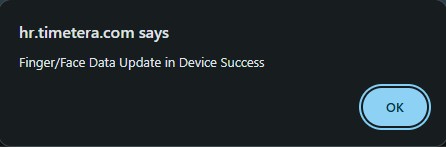
If you do not see a confirmation, please check your internet connection or try the process again.