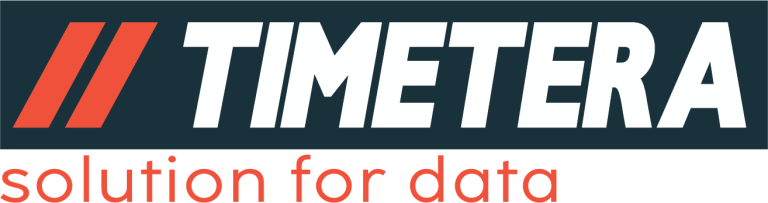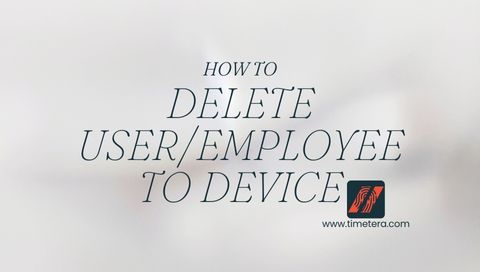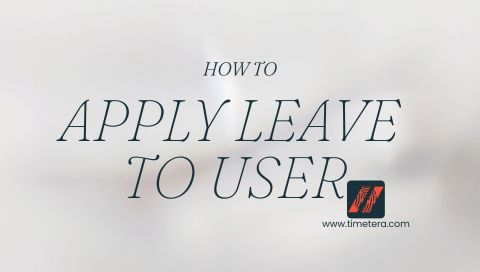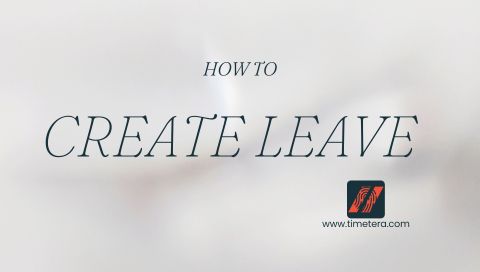After logging in to the system, you will be directed to the main dashboard.
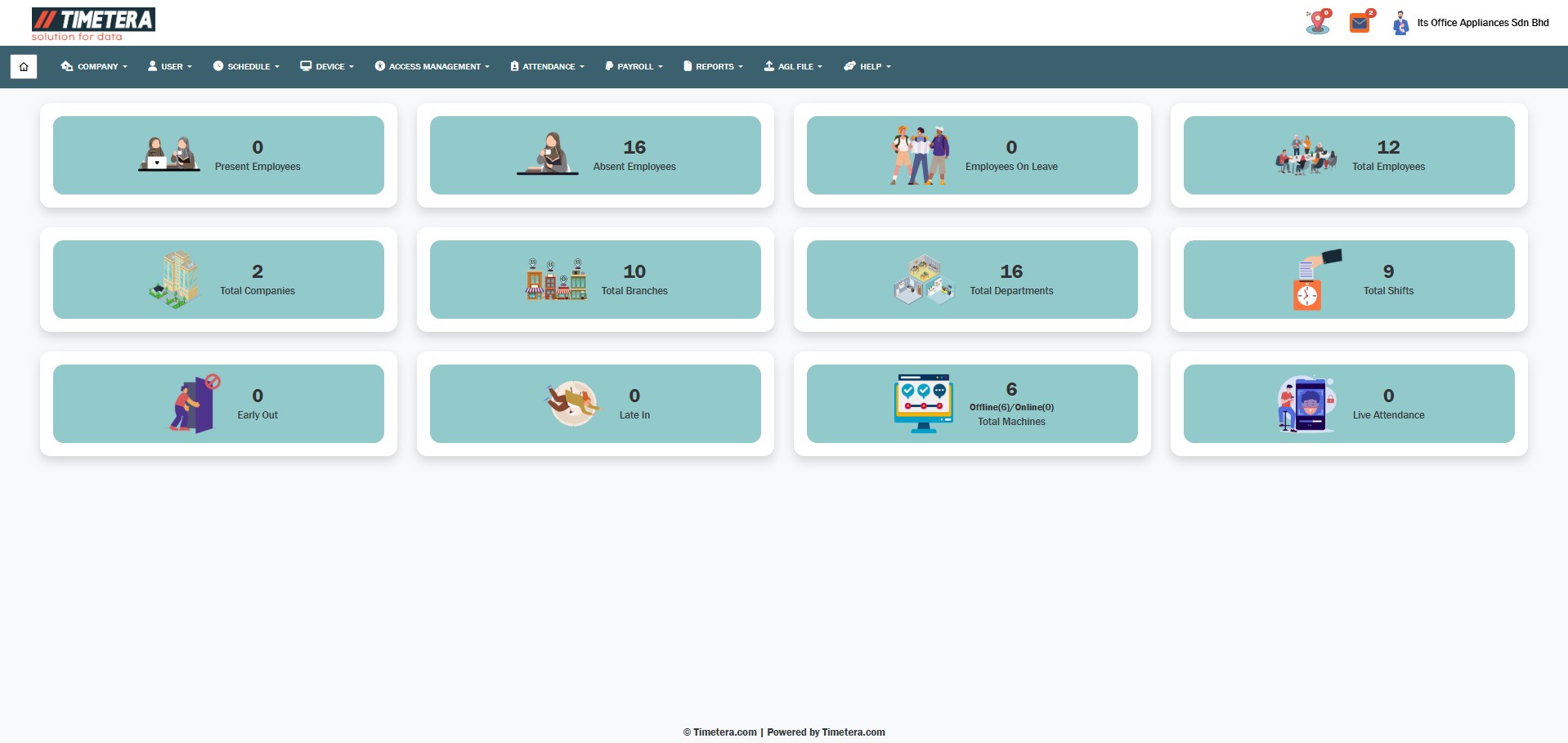
To begin transferring users to a device, follow these steps carefully:
Step 1: Navigate to the User Management Section
Go to the top menu and click:
Device > Device Management > User Management
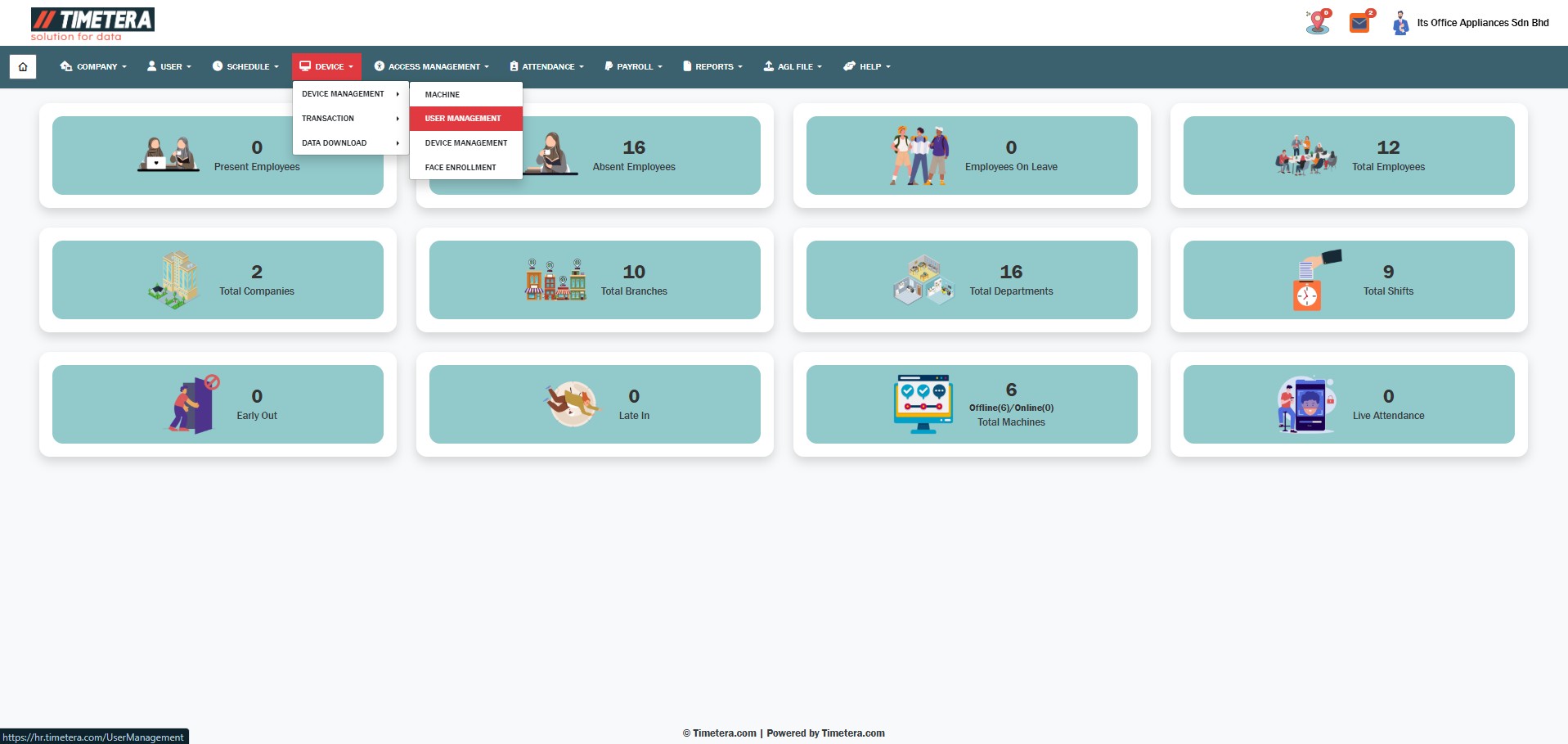
This section allows you to manage user data across different devices.
Step 2: Select the Target Device
From the dropdown list, choose the device you want to transfer the user(s) to.
Make sure you select the correct device, as this is where the user information will be sent.
Step 3: Load Users from the Database
Click the “Load from Database” button.
This will display a list of all users that are currently stored in the system’s database.
Step 4: Select the Users to Delete
From the displayed list, select the users you want to transfer.
You can select multiple user by tick the checkbox.
Step 5: Delete the Selected Users to the Device
Once you have selected the desired users, click on the “Delete User” button.
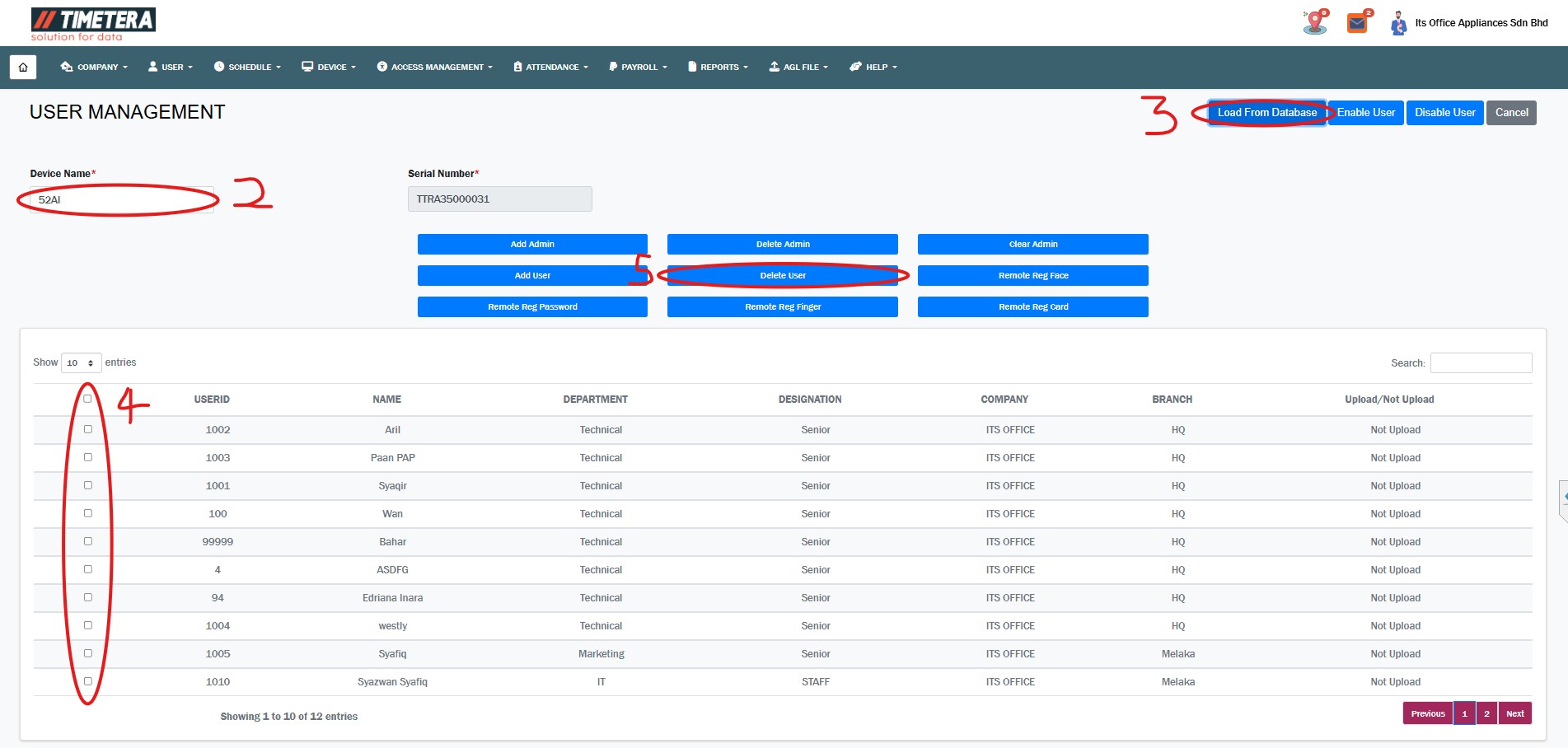
The system will now begin transferring the user data to the selected device.
Please wait patiently until the loading process completes. Do not refresh or close the page during this step.
Step 6: Confirm Successful Delete
When the transfer is complete, a pop-up message will appear confirming that the users have been successfully deleted to the device.
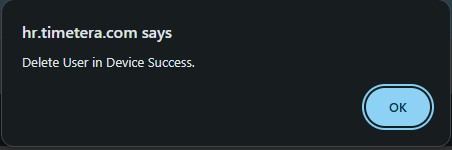
If you do not see a confirmation, please check your internet connection or try the process again.